Q ADAPT
ON-EAR
User Manual
User Manual
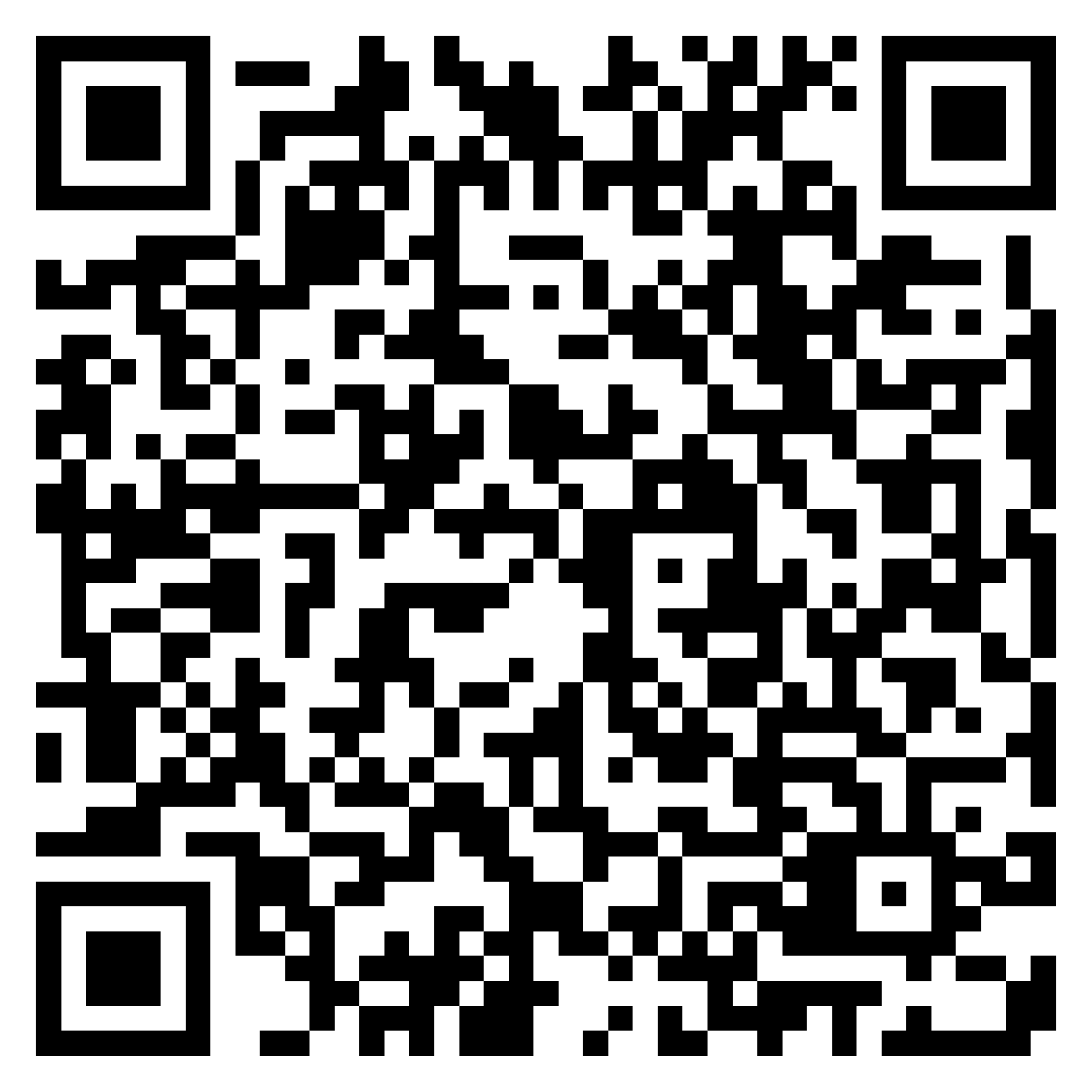 |
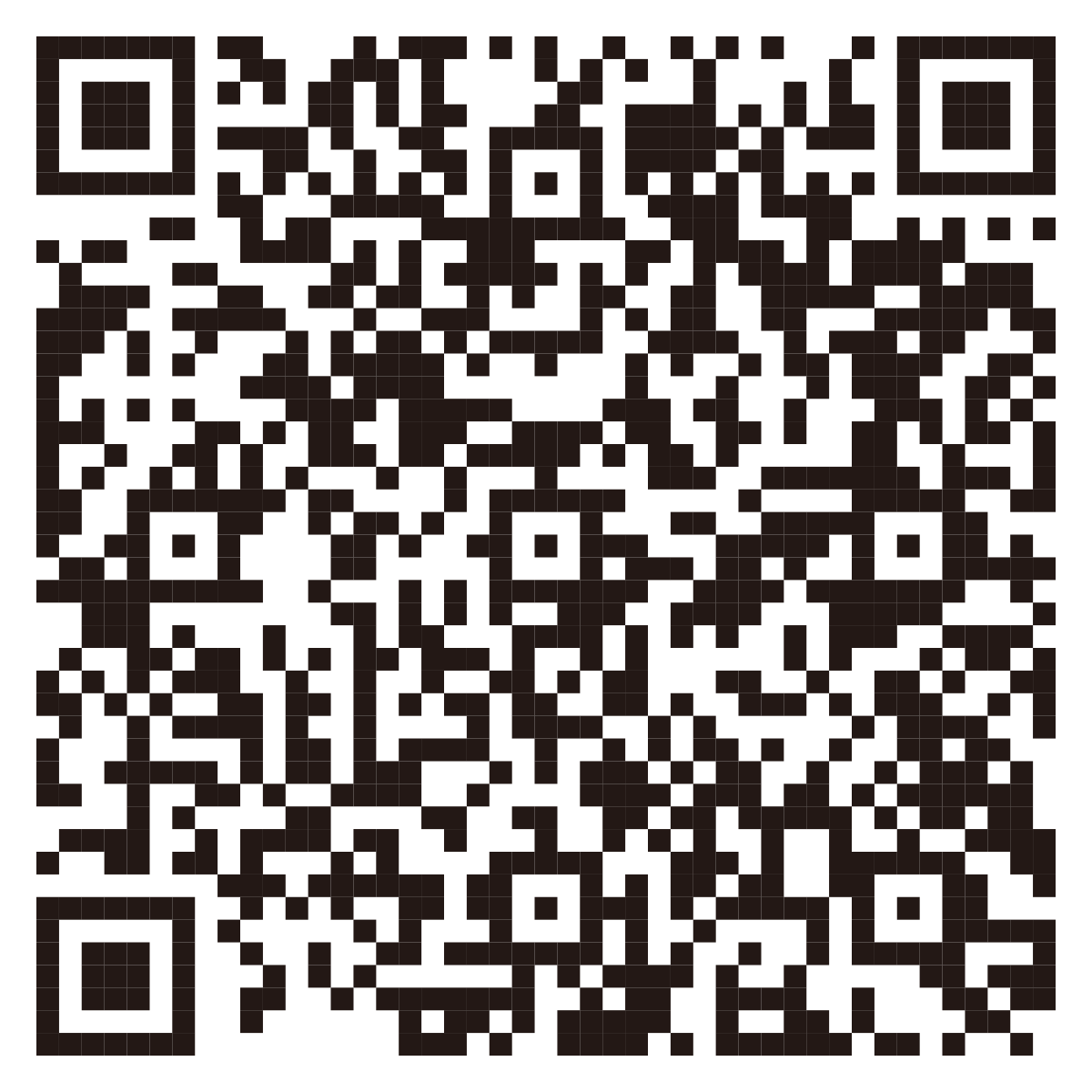 |
|
| Apple iOS | Android | |
|
|
||
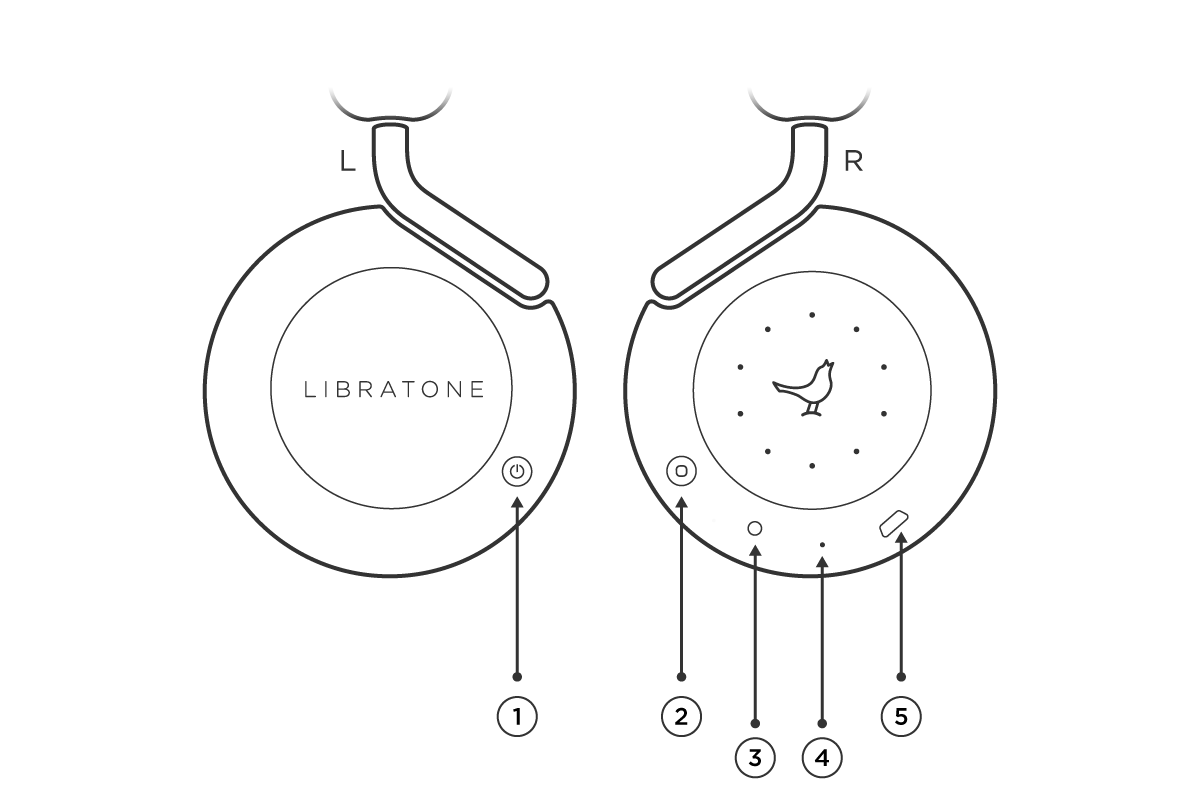 |
|
| ① Power Button ② Function Button ③ Line-in ④ Charging Indicator Light ⑤ Charging Port |
|
Charging PortThe charging light breathes when charging and is solid on when fully charged |
Line-inWhen the audio cable is plugged in Bluetooth connection will be disabled |
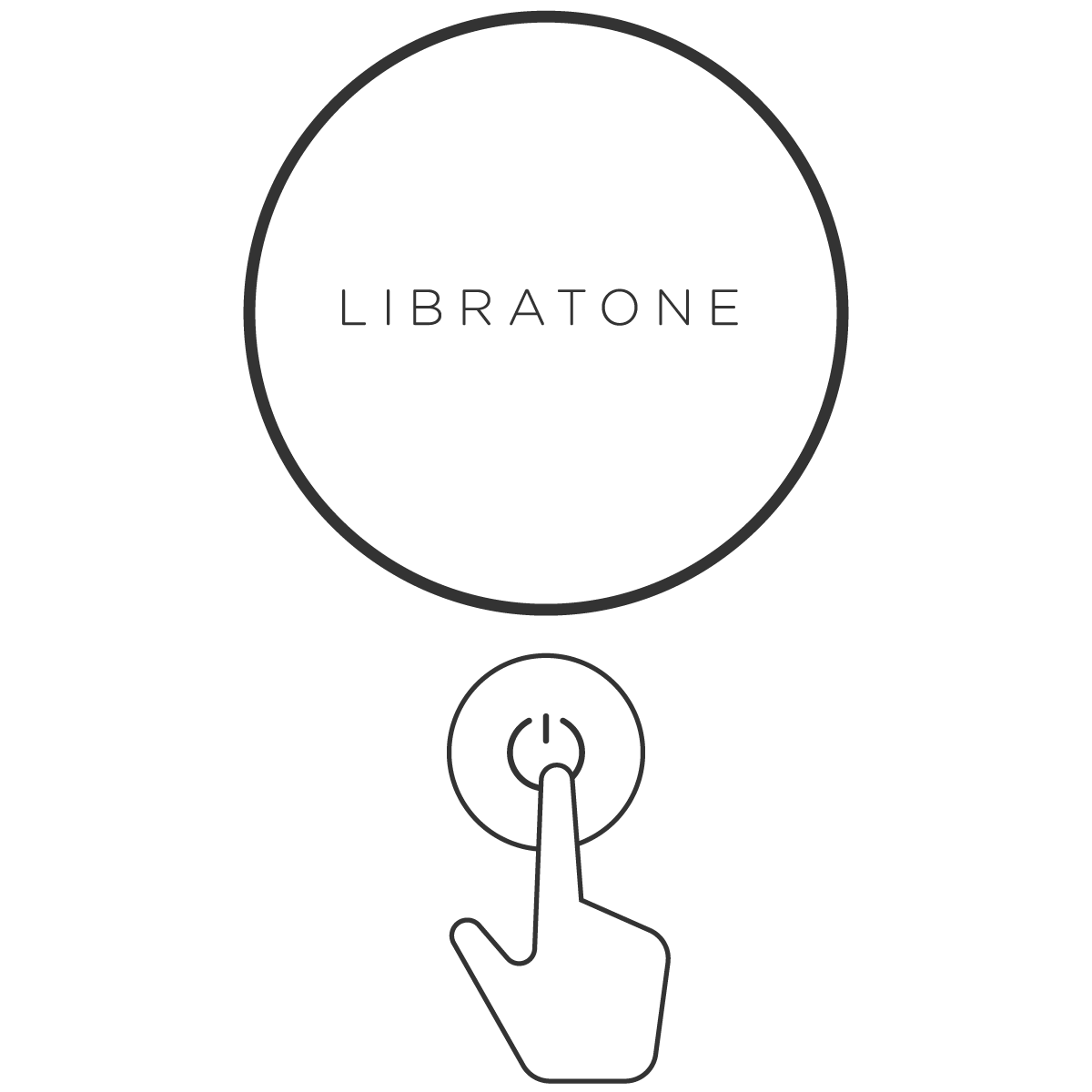 |
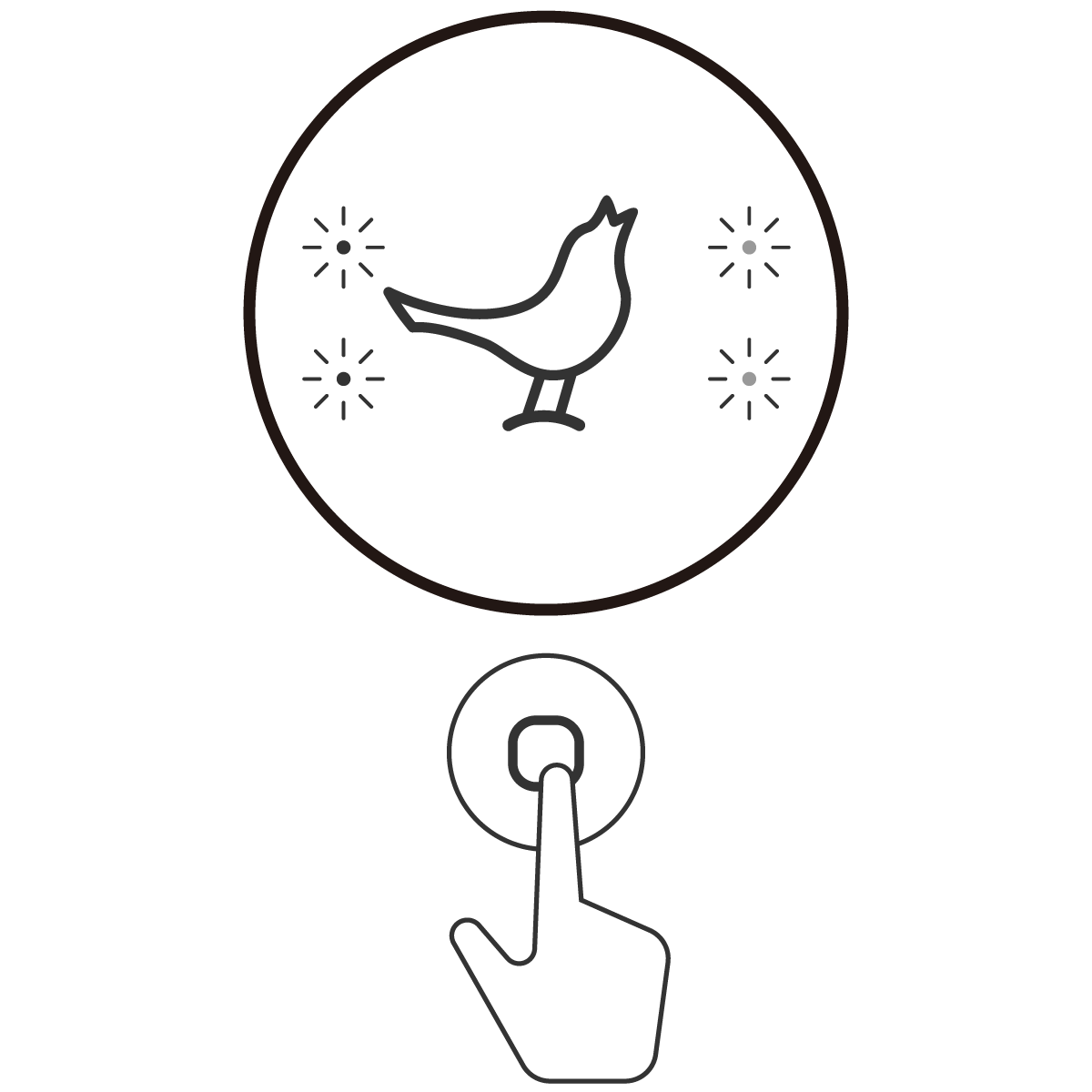 |
1.Power onLong press the power button until the Nightingale is lit on right ear-cup |
2.Enter Bluetooth Pairing ModeThe headphone will enter Bluetooth pairing mode automatically during the first run, this is indicated by a side-to-side sequence on the top*Press the Function Button for 2 seconds to enter Bluetooth pairing mode |
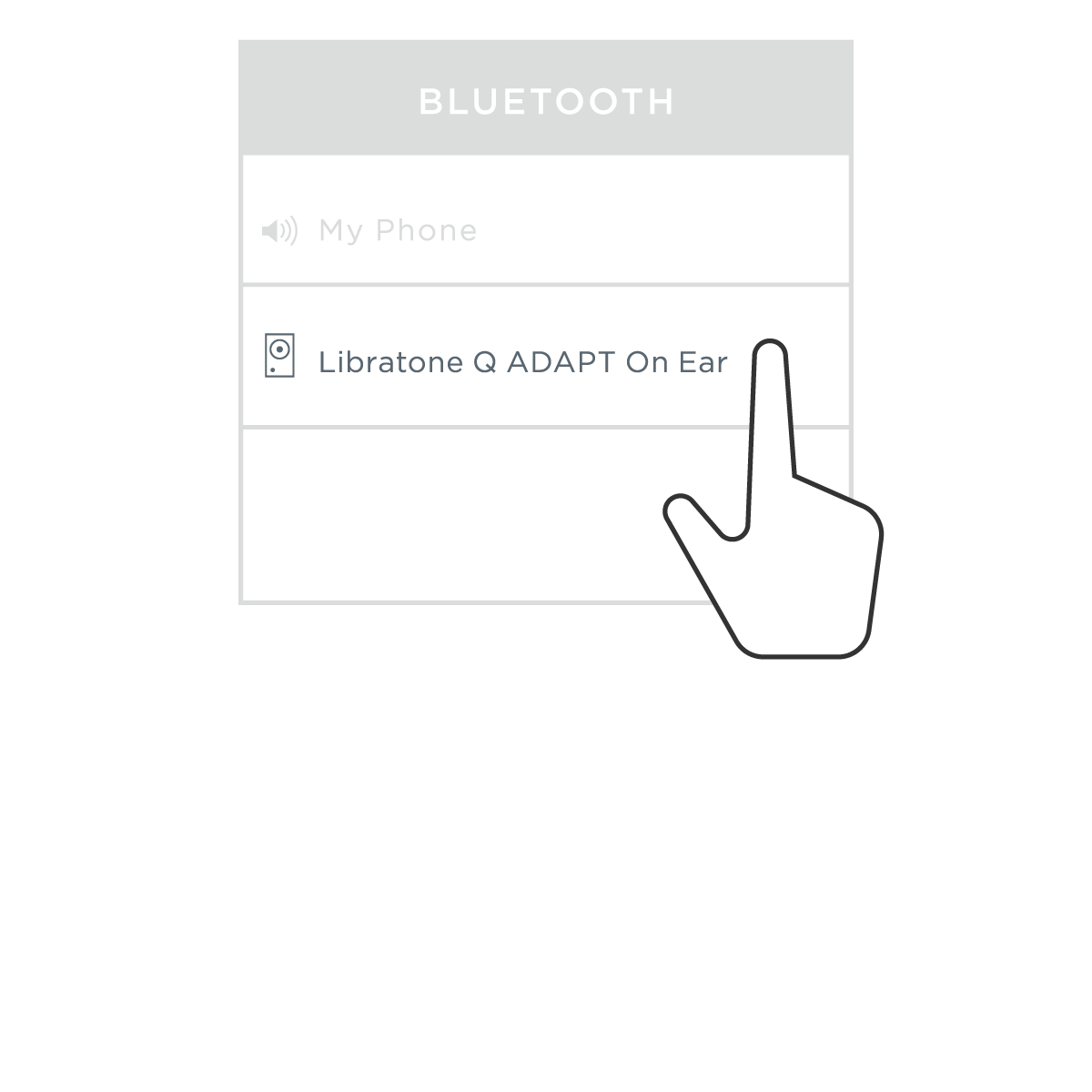 |
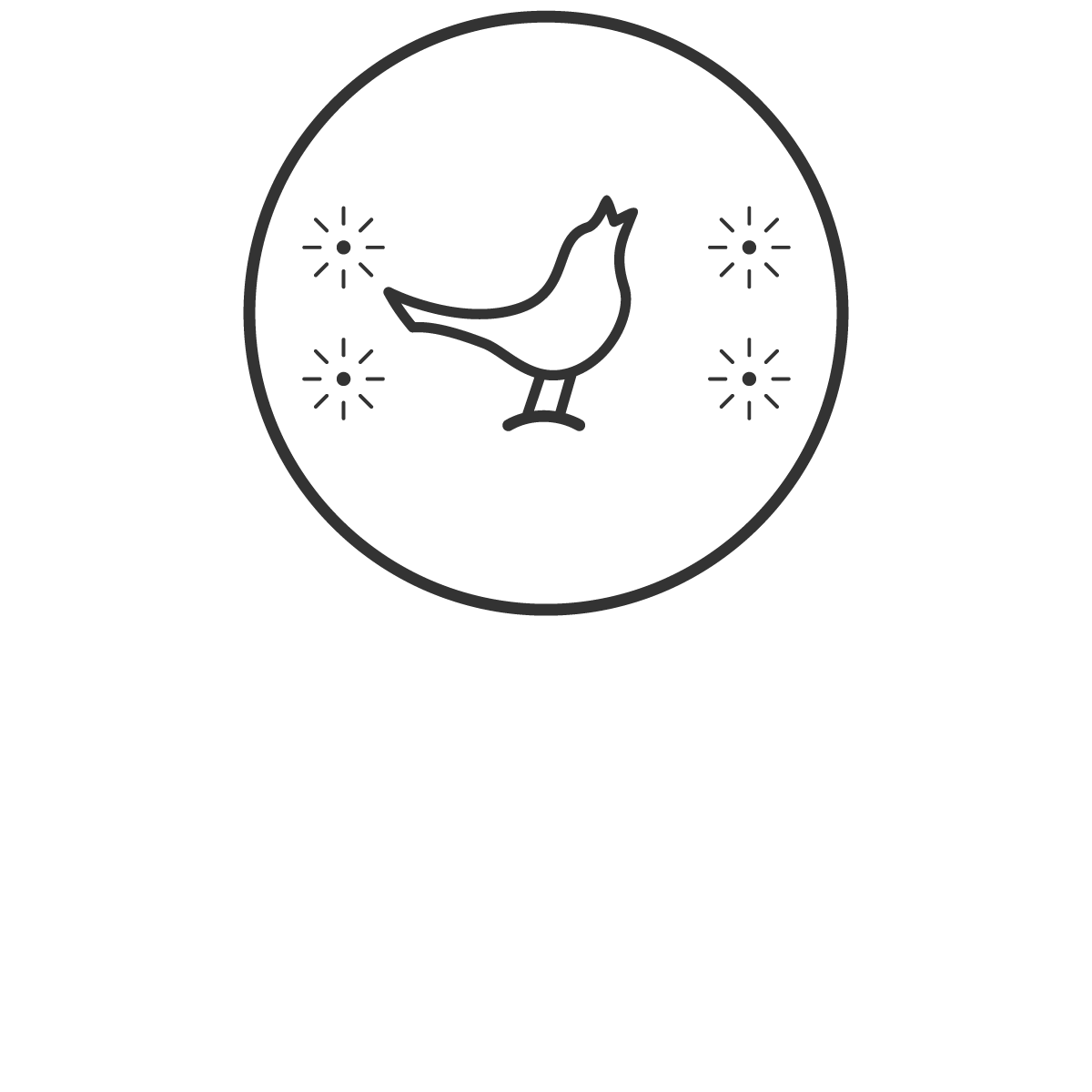 |
3.Select ProductFind and select your Libratone Q ADAPT On Ear in the Bluetooth device list of your phone |
4.ConnectedThe lights will blink twice when connected. The headphone is ready to play! |
 |
|
| ① Touch Interface ② Status Indicator Lights |
|
Volume ControlRotate your finger clockwise or counterclockwise along the touch interface to adjust volume |
|
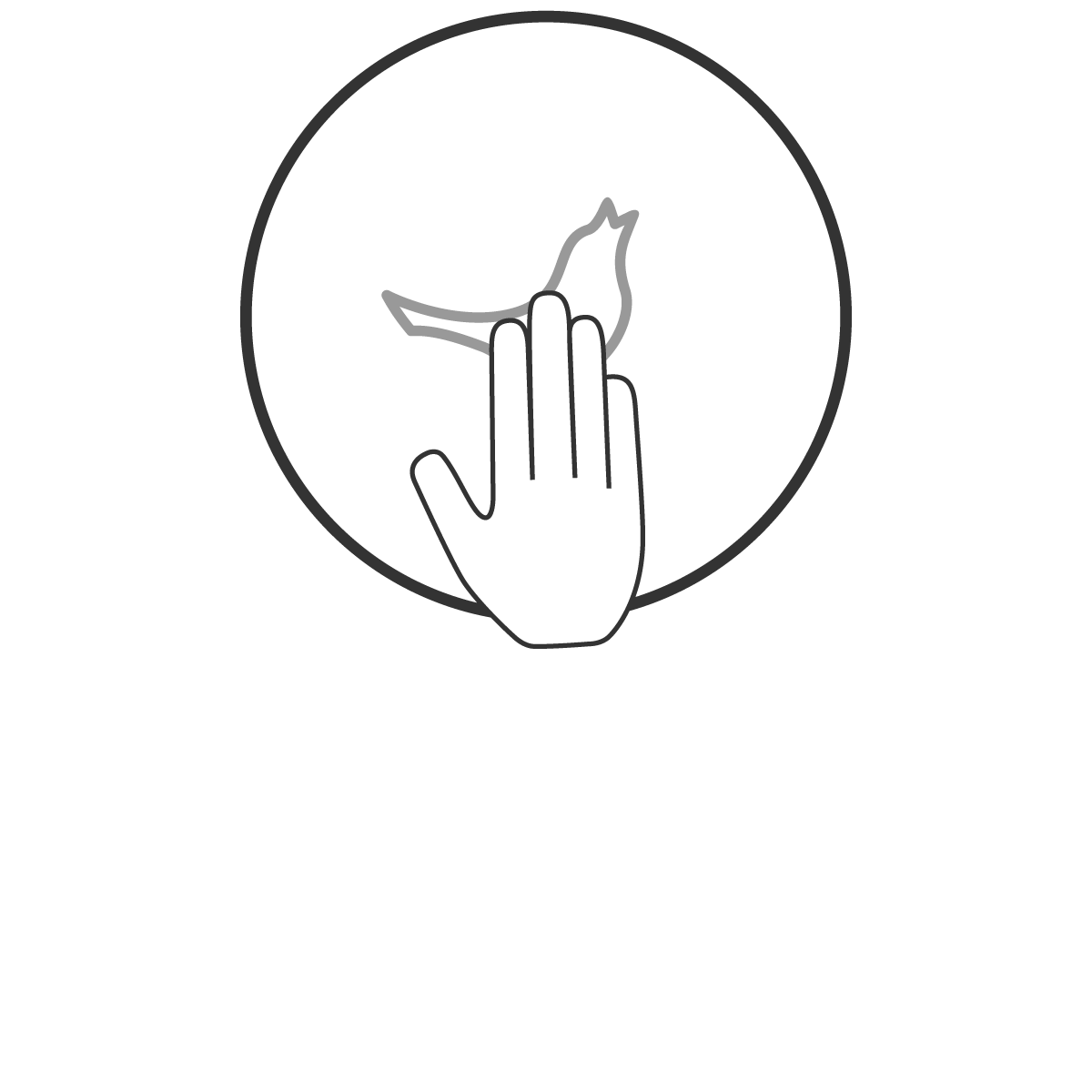 |
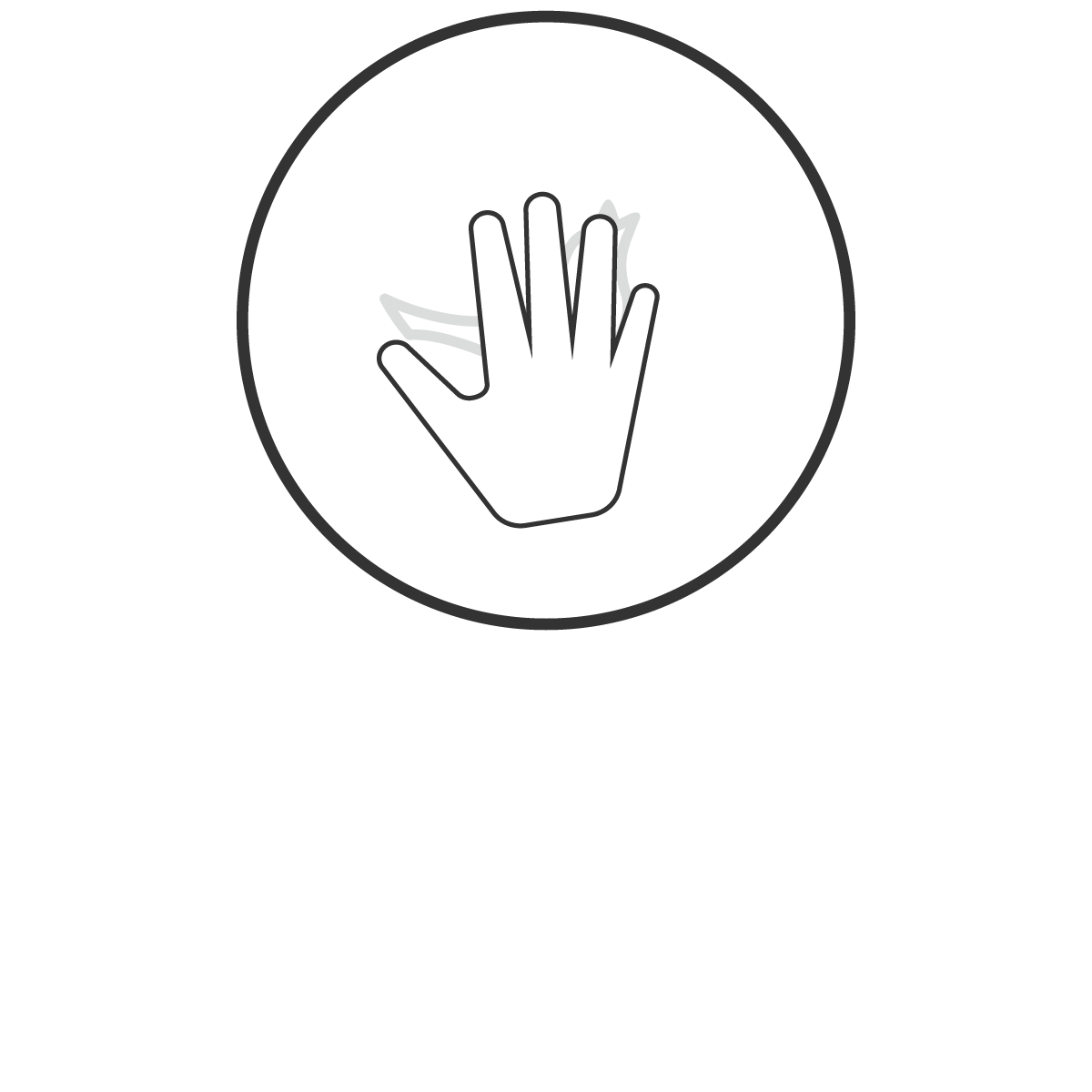 |
Playback and talk controlMulti fingers tap the touch interface toplay & pause / answer & end a call Double tap to next song Long press to enable siri/reject call(when headphone and iOS device connected with Bluetooth) |
HUSHPause the music and hear the world by covering the touch interface with the palm of your hand - repeat to resume playback |
| * Multi fingers tap, more accurate and easier to operate | |
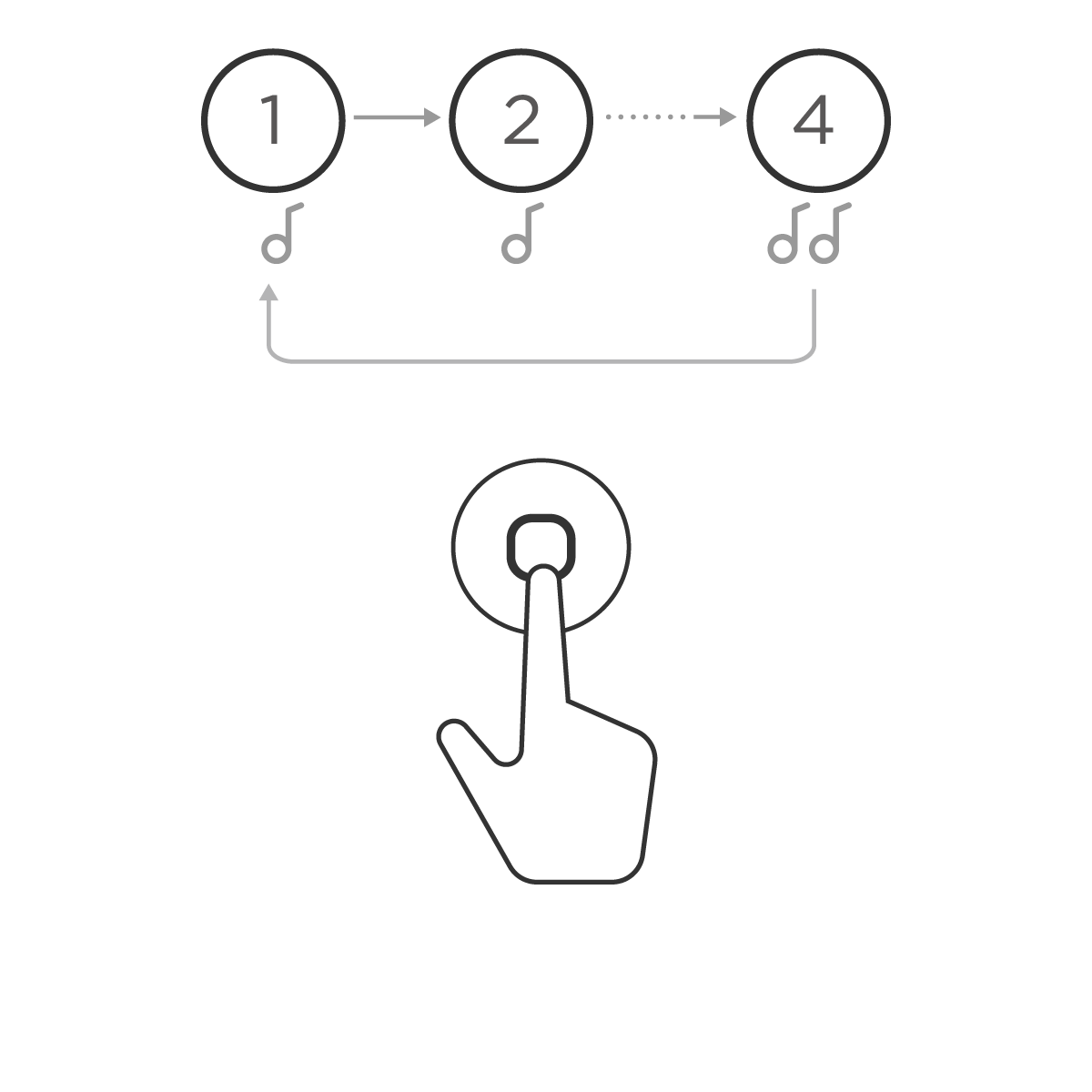 |
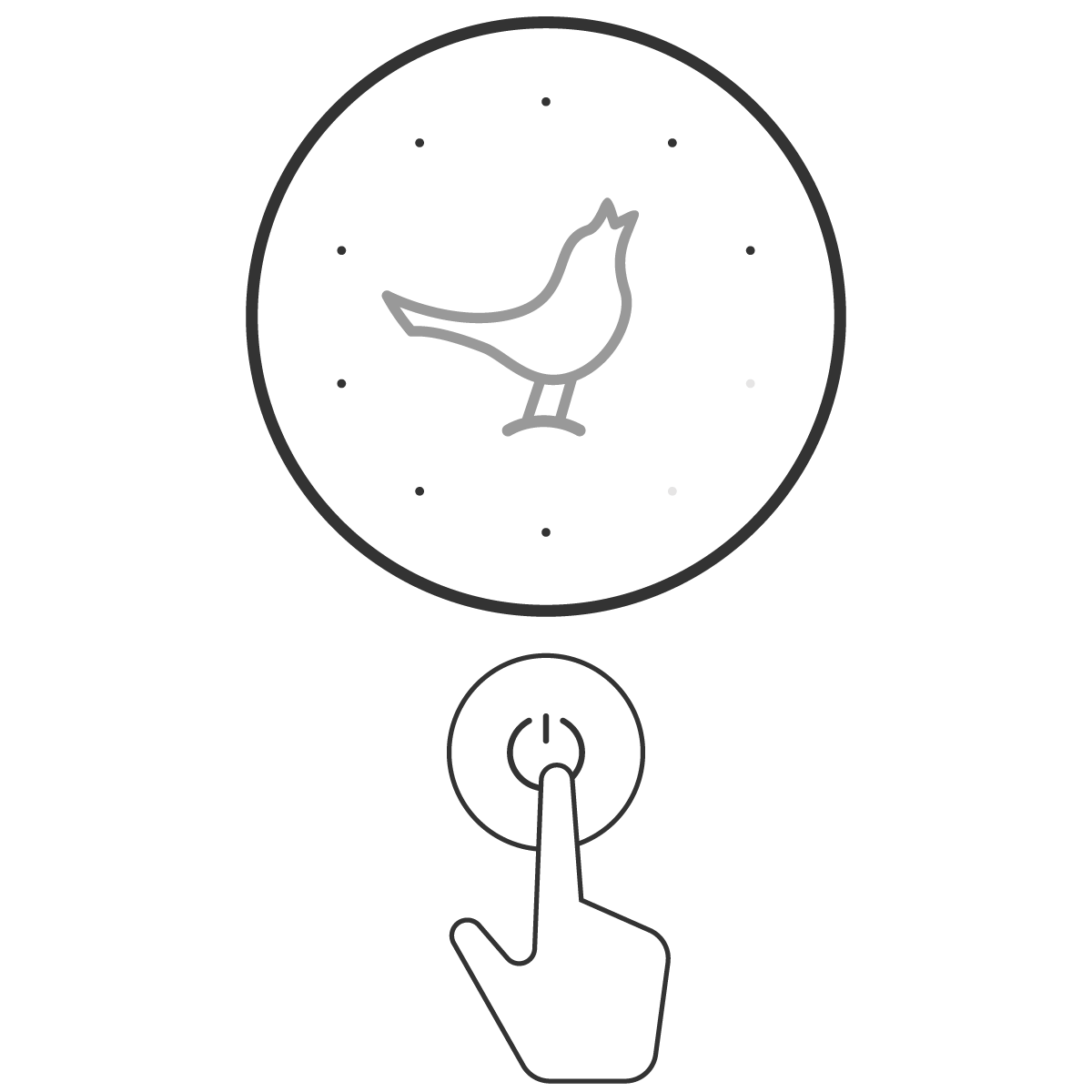 |
CityMix™ noise controlShort press the function button to adjust CityMix™ noise control level |
Battery IndicatorTap the power button to check battery level when turned on |
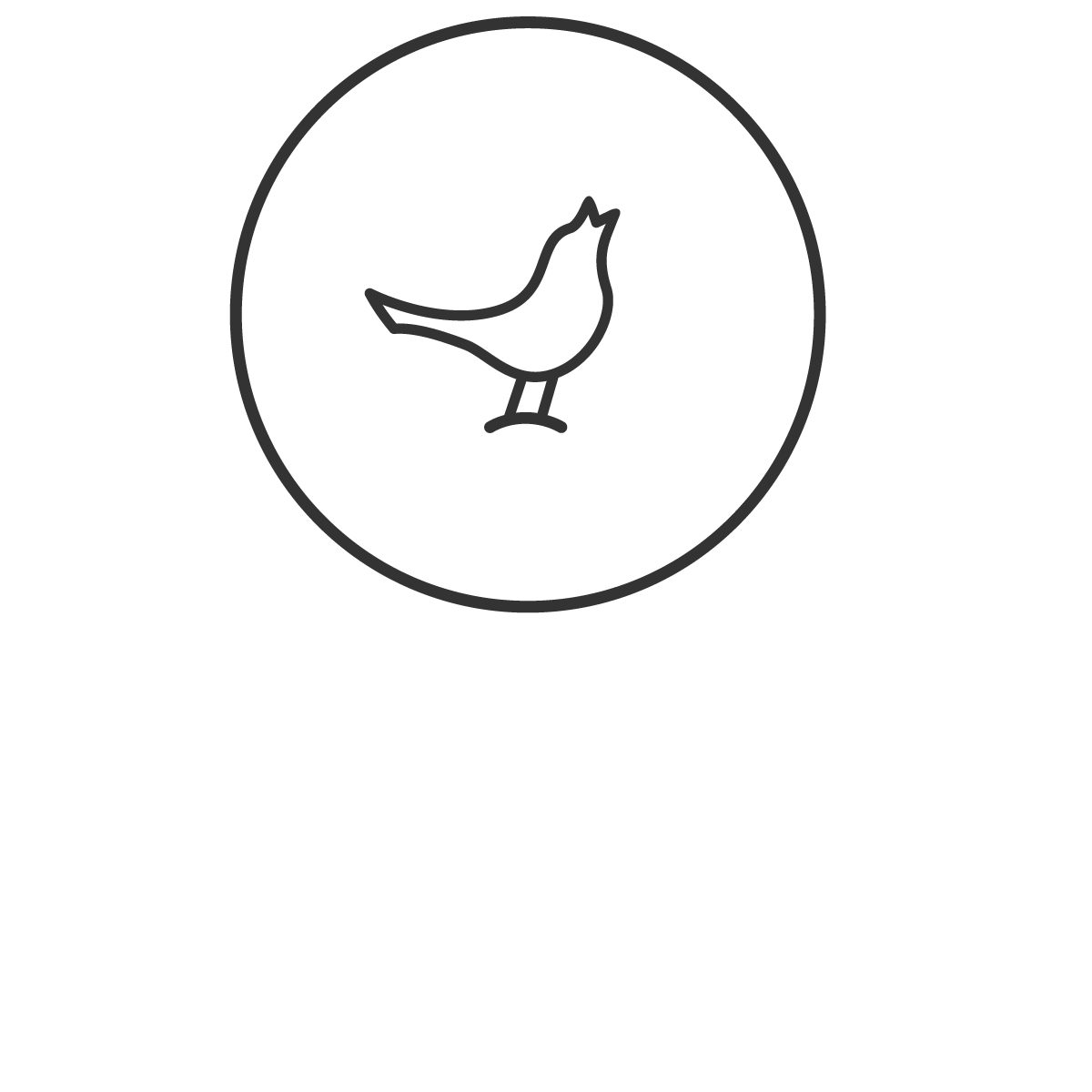 |
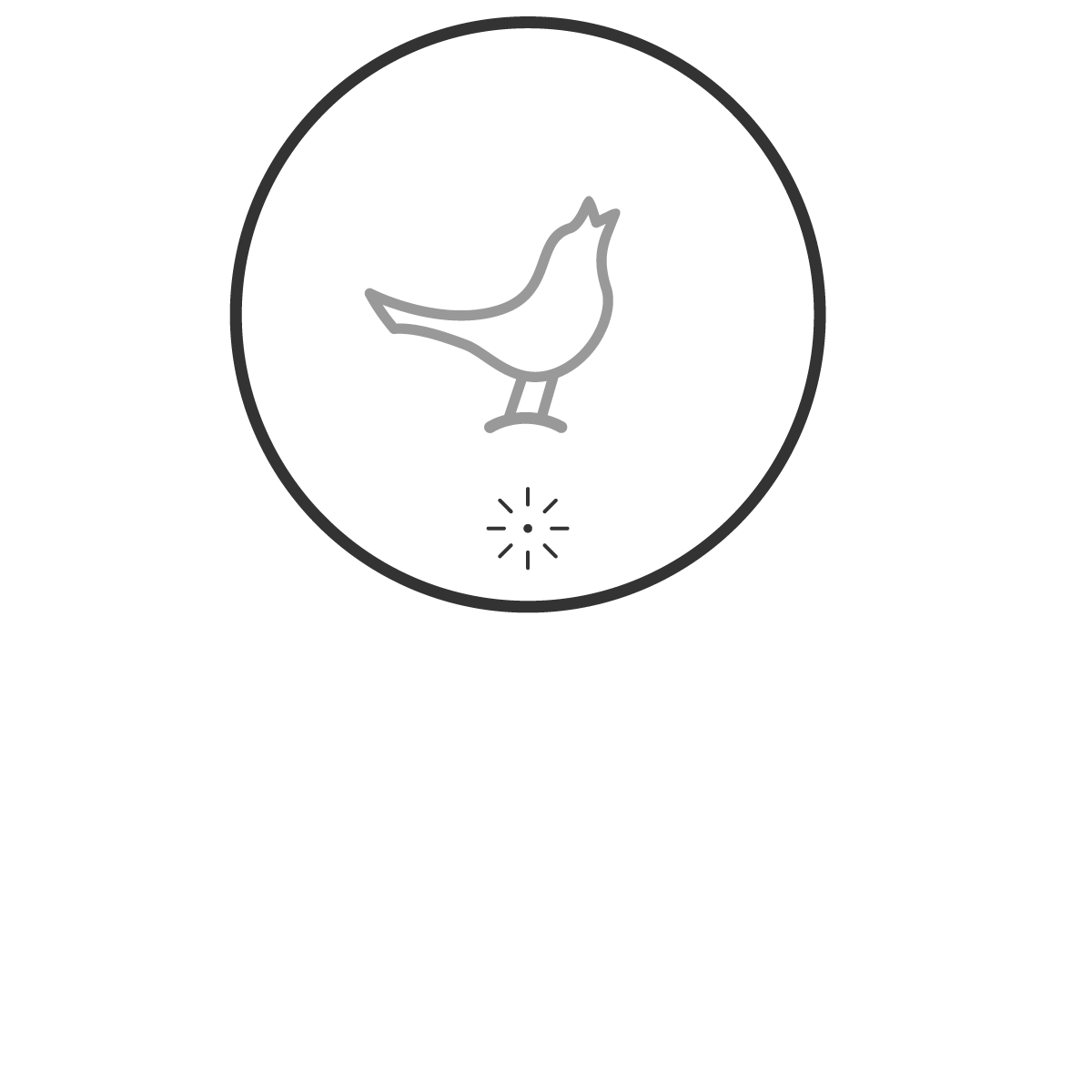 |
|
The NightingaleLit at 100% when playing, lit at 50% when pausedBreathing when no connection Blinking when incoming call |
Bottom LightContinuous blinking when low batteryTriple blinking when battery is too low to be powered on |
|
| * By default, the lights will get off automatically when the headphone is put on. Change this setting in App | ||
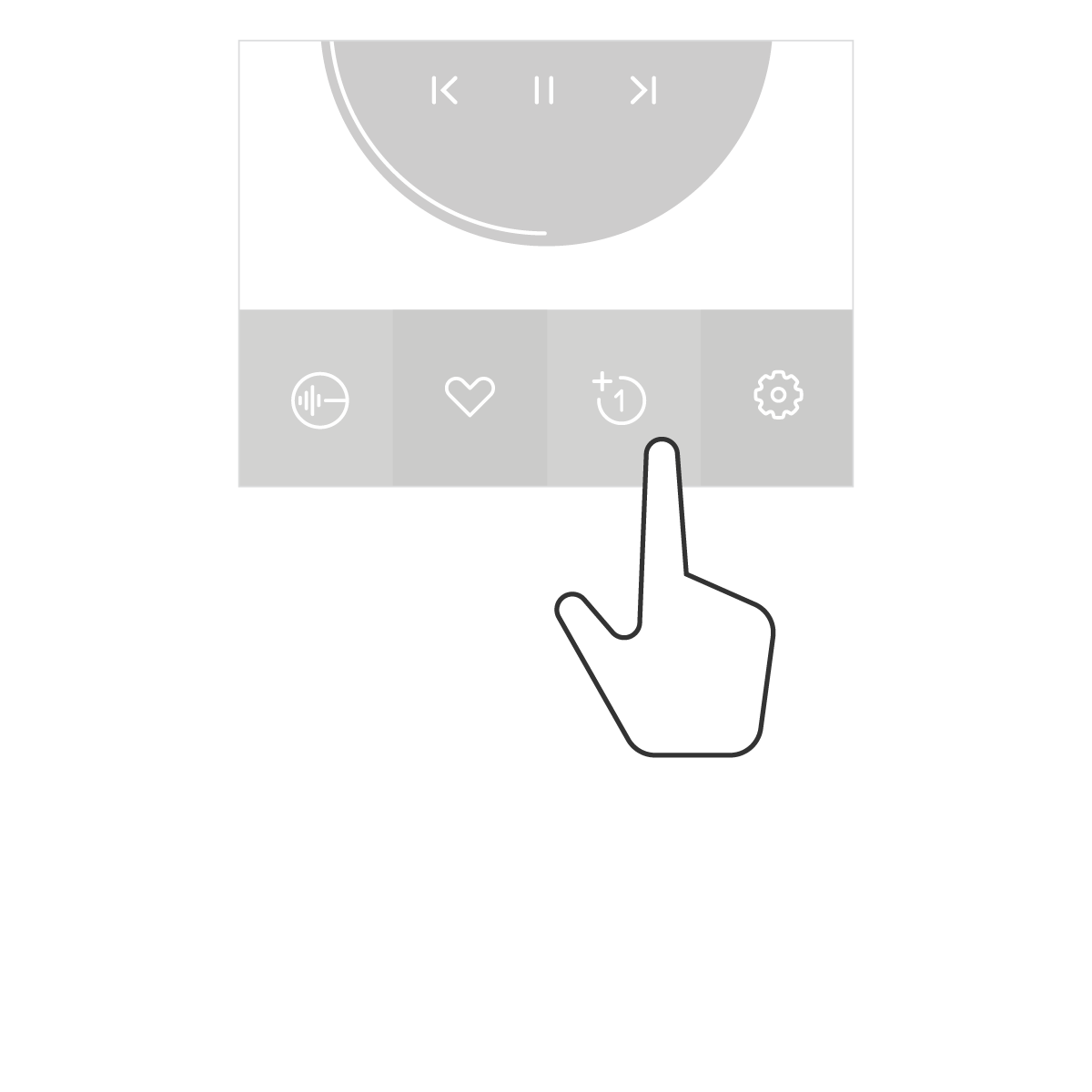 |
Plus 1 SetupEnter the headphone page in App, click 'PLUS 1' icon at the bottom, follow the instruction to complete the connectionYou can play music synchronously on two connected headphones |
Normally, the working distance is 10m at a non-sheltered area. If the distance to the playing device is more than 10m the music playback will be interrupted
If you can't connect, please delete the headphone from the Bluetooth device list in the phone, press the Function Button for 2 seconds to enter Bluetooth pairing mode and then pair with the phone again
If the headphone have been previously paired with the two phones, just select the headphone from the Bluetooth device list in the phone to connect
Without power supply, the headphone will automatically power off if no operation/playback is detected within 15 minutes to save power
* Phone, tablet, computer or any other device with Bluetooth are all applicable
This User Manual takes a phone as an example for operation instruction
| Product Name | Libratone Q ADAPT |
|---|---|
| Product Model | LTP300 |
| Speaker | 2*40mm |
| Sensitivity | 102dB@1mW,1kHz |
| Frequency Response Range | 20~20kHz |
| Active Noise Canceling | 30dB (Max) |
| Audio Input | Bluetooth, Line-in |
| Playing Time | 20hours |
| Charging Time | <3hours |
| Weight | 215g |